Many of us now find ourselves unexpectedly working from home. Maybe you’ve always worked remotely, like my spouse who has recently lost 50% of his home office space to me. We’re all living in a state of some uncertainty, with conferences postponed and opportunities to connect fewer and farther between—yet work still needs to get done. Are you, like us, now attending or hosting more video calls and webinars? It’s wonderful that we have the technology to help bridge the distance between ourselves and our coworkers or customers while we are all remote. In fact, we’ve found that our meetings start and end on time more often now that they’re all remote! But this new normal comes with its own set of challenges and different etiquette than face-to-face meetings, so here are a few tips to make you a virtual-meeting pro!
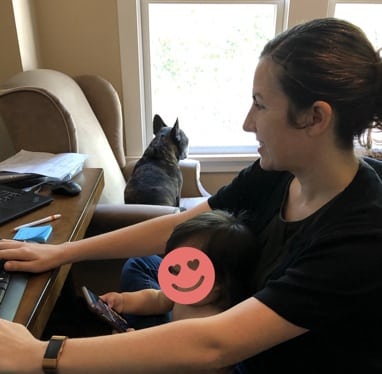
What (equipment)
There are so many different brands of virtual-meeting software. In fact, Synergex uses more than one to meet our needs as a company. Most have generally the same features, but if you aren’t familiar with what your company uses, you should take the application(s) for a test drive. At the very least, learn how to properly adjust your webcam and microphone settings and use the mute and screen share options (more on all these later). Pro tip for working from home: Depending on how your network is set up, you will likely want to use this software outside of your company’s VPN!
If you can, make sure you have a decent camera and microphone. A good headset seems to be the preferred way for many webinar pros to mic up, but a lot of us are just making do with what’s built into our loaner laptops for now, and that’s OK too! Pro tip for working from home: Sometimes using a phone line or the software’s mobile app to dial into the meeting might be a better option for your audio.
Where (setting up the meeting space)
In an office setting, you might have a choice of meeting rooms that are already equipped with the technology you’ll need. At home, you may not have that luxury. Find a space with the fewest distractions for you and in your background. I think we are all getting used to seeing a cat or dog (or even a small toddler in my case) walk by in the background of a meeting by now, but to whatever extent possible, try to minimize this for the duration of your meeting. This may be tough if your workspace is in a common area. Pro tip for working from home: Try setting expectations with your partners, kids, or roommates about when you will be in meetings so they know to make themselves scarce during those times.


How
Share your camera. Communication is more than 50% non-verbal, so being able to see those you are meeting with or enabling them to see you while you’re making a point is hugely important. Try to check out what your camera will pick up before sharing with the audience. You can usually do this through the meeting software itself, but some computers also have a built-in camera app that you can use to do the same. If possible, make sure your camera is at about eye level. Pro tip for working from home: It’s ok if you don’t have a pretty way to raise your laptop to get the camera to eye level. We won’t see the pile of books propping it up. Another working from home pro tip: Network issues seem to come up more at home where we don’t have an IT department to manage them. Go ahead and turn off the cameras if anyone in the meeting is experiencing audio/video delays or choppiness. We’ve found that seems to stop most issues.
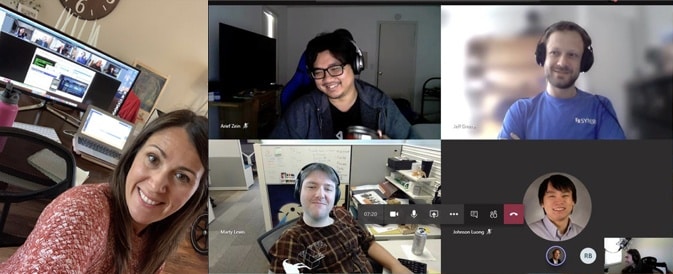
Not all of us have ideal backdrops in our makeshift home offices. I know I can’t be the only one with a pile of clean laundry lurking just out of view, but these things can be distracting to our audience. If you can’t physically hide the distractions, try changing the angle of the camera slightly. Pro tip for working from home: It’s totally acceptable to use the blur or background image options to hide distractions digitally.

While meeting from your computer can have its perks, it can also be fraught with distractions. Close any email, chat, or other unnecessary applications that have notifications. Many of these applications have both auditory and visual cues that can be disruptive to the meeting, especially if you’re sharing your screen. Pro tip for working from home: Many of us are using personal computers, so be even more vigilant about tidying your desktop so nothing shows that you may not want to share with others if you need to share your screen.
Use the mute button when appropriate. I was in a meeting a few days ago, and I could clearly hear a lawn mower in the background. Life happens and we can’t control everything around us, but if you have ambient noise and you aren’t currently leading the meeting, it’s OK to use mute until your turn to speak.
Have an agenda. This should be true for all meetings, but it’s especially important for remote ones.
Bonus tips: Remote presentations
If you were planning on making a presentation in person but are now trying to translate it to the digital realm, there are a few things to keep in mind.
You need to engage with your audience in a different way than if you were meeting in person. Experts suggest that you engage the audience every four minutes! That’s at least seven times in a 30-minute presentation. How do you fit all of that in such a short time period? Throw out calls to action for the audience and use whatever tools are available to you, such as polls, hand raising, chat, or a question box.
Use more slides with fewer words than you would for an in-person presentation. The audience can read what is on the screen quickly. They don’t want you to read it to them. If you do, they will likely put your presentation in the background and start to browse email. So, keep the slides light on content and keep them moving to ensure your audience stays attentive.
Staying connected
While many in-person gatherings have been cancelled or postponed for the foreseeable future, Synergex is still here for you! We’re offering several webinars throughout this year on topics ranging from web services to unit testing to debugging. We’ll also continue to host our regular OpenVMS remote customer meetup and our Harmony Core office hours. Keep an eye on your inbox for upcoming invitations.
We invite you to comment on this post to share any additional tips you may have for remote meetings and presentations. You can also join in on the conversation about general working from home tips in Community.
We hope to see many of you in person in Sacramento in May 2021 for the DevPartner conference, but in the meantime stay home and stay healthy!


1 Comment
I love all these tips, great job!