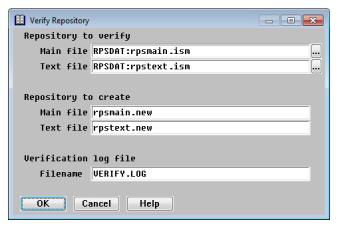The Verify Repository utility verifies the integrity of your repository and attempts to repair any inconsistencies it finds. It then writes the repaired files to a new repository. You can specify the name of the repository files to check, the name of the new repository to be created, and the name of the log file where messages will be recorded. Run this utility if you suspect your repository is corrupted. Depending on the size of your repository, this utility can take a long time to run.
| 1. | Ensure that the file rpsload.ddf is in the RPS directory. |
| 2. | Select Utilities > Verify Repository. |
|
|
| 3. | Enter data in each field as instructed below. |
Repository to verify
Enter or select the names of the repository main file and the repository text file to verify. The default repository filenames displayed are determined by the logic discussed in Determining the repository files used.
Repository to create
Enter the names of the repository main file and the repository text file to be created. If the utility finds inconsistencies in the original repository, it will attempt to repair them and then write the repaired repository to these files. If the utility finds no inconsistencies, these files are deleted.
The default filenames for the newly created repository are rpsmain.new (and rpsmain.ne1) and rpstext.new (and rpstext.ne1). You can change these default names to whatever you like, but you can’t use the same names as the repository files being verified.
Verification log file
Enter the name of the file to which you want inconsistencies logged. If the file already exists, it is overwritten. The default log file is VERIFY.LOG. If the utility finds no inconsistencies, this file will contain summary information only.
| 4. | Exit the window to verify the specified repository. |
As the utility runs, status messages are displayed in the lower-left corner of the window. When processing is complete, a message displays the name of the new repository files (if inconsistencies were found) and the name of the log file.
| 5. | To return to the Utilities menu, press Enter. |
Examples
The example below shows the type of summary information that the log file contains if no inconsistencies are found.
23 structures verified 10 files verified 2 formats verified 6 templates verified 3 enumerations verified 792 logical records read 792 logical records written
If inconsistencies are found, they are listed before the summary information. There are two classes of inconsistencies, informational and warning, which are preceded with either “INFO” or “WARN” in the log file. Items marked with INFO were repaired by the utility. Items marked with WARN could not be repaired. Contact Synergy/DE Developer Support if your log file contains warnings.