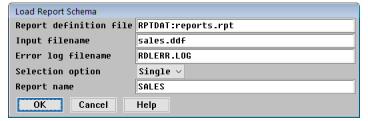The Load Report Schema utility converts the contents of a Report Definition Language file into one or more report definitions, adding to or updating an existing report definition file.
| 1. | Select ReportWriter utilities > Load report schema. |
|
|
| 2. | In the Load Report Schema window, enter data in the fields as instructed below. |
Report definition file
Enter the name of the report definition file into which you want the schema (the Report Definition Language description) loaded. This file must already exist. This field defaults to the name of the report definition file ReportWriter is currently using.
Input filename
Enter the name of the file that contains the report schema to be loaded. If you don’t specify a filename extension, it defaults to .rdl.
Error log filename
Enter the name of the log file to write error messages to. The default is RDLERR.LOG; the default extension is .log. If the file doesn’t exist, it is created. If it does exist, it is overwritten.
Selection option
Indicate which reports you want to load from the schema to the report definition file:
All = Specify all report definitions or a set of reports using a wildcard character (* or ?).
Single = Specify a particular report.
Report name
If you chose All in the Selection option field, you can enter a partial report name with a wildcard character to specify a set of reports. For example, if you type ORDER*, all report names that start with “ORDER” will be selected. If you type *ORDER*, all report names that contain the character sequence “ORDER” will be selected.
If you chose Single in the Selection option field, enter the name of the report definition you want to select.
| 3. | To load the report schema, exit the window. |
If a report being loaded already exists in the report definition file, you are prompted
Report name exists. Do you want to replace it?
- If you select Yes, the existing report will be replaced by the one loaded from the schema.
- If you press Enter without entering a value, you are prompted
Do you want to create a new report?
If you select No, the current report in the schema file will be skipped. If you press Enter without entering a value, you are prompted for a new report name. The report will be loaded into the report definition file with the new name.
If you chose All in the Selection option field, you will be prompted as indicated above for each report that already exists in the report definition file.
As the report schema is being loaded, status messages are displayed in the lower left corner of the window. The Load Report Schema utility validates all schema (Report Definition Language) statements. When an error occurs within a statement, the utility writes a message to the error log file and ignores the entire statement. The line number of the beginning of the statement precedes the error message.
When processing is complete, ReportWriter displays a message that lists the number of errors that were logged and the number of reports that were loaded.
| 4. | To return to the ReportWriter utilities menu, press Enter. |
| 5. | If any errors were logged, check the log file for specific statement numbers and error messages. |
| 6. | Correct the schema file and reload it. |