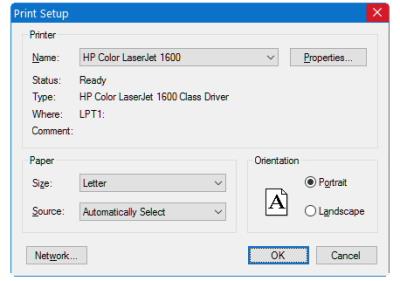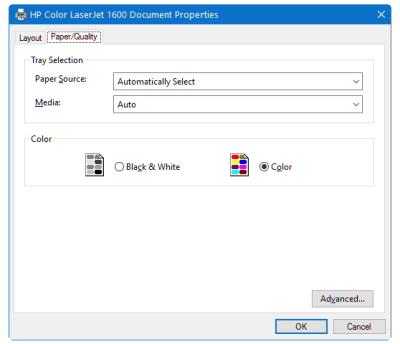Display a Print Setup dialog box
|
WTSupported in traditional Synergy on Windows
|
WNSupported in Synergy .NET on Windows
|
|
|
status = %U_PRINTSETUP
Return value
status
On Windows, true if a printer was selected, or false if the user cancels or an error occurs. On UNIX and OpenVMS, always returns false. (^VAL)
Discussion
%U_PRINTSETUP displays a standard Microsoft Print Setup dialog box, where the user can change the default printer or printer properties to which an LPQUE statement will print when the LPNUM qualifier is not specified.
Before %U_PRINTSETUP is called, the default printer is the printer selected as the default in “Devices and Printers” in Windows Control Panel. %U_PRINTSETUP does not change this default; the default is changed only for the life of the current Toolkit program or until %U_PRINTSETUP is called again. When a Toolkit program is run again, the default reverts to the printer specified in Devices and Printers.
The Print Setup dialog box
With the Print Setup dialog box (figure 1), the user can select a printer from the list set up in Print Manager, select form and orientation characteristics, and select 2-sided printing (if supported by the printer).
|
|
Selecting the Properties button displays the Document Properties dialog (figure 2), where the user can set additional properties, including choosing a paper source and specifying color or monochrome printing. Again, the exact options depend on the printer.
|
|